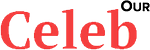Social media influencer Puneet Superstar has urged his followers to uninstall Jio Cinema App, claiming unfair treatment on the reality show Big Boss. Puneet alleges that he was angry because Big Boss drag him from rank 2 to rank 10. Puneet was eliminated despite being popular & entertaining people on Big Boss. The producers rigged the votes in favour of another contestant. The call for a boycott got massive positive reactions, 90% of people are supporting Puneet.
The boycott is gaining momentum, as more influencers join in and the hashtag #BoycottJioCinema trends on Twitter. The impact on Jio Cinema’s business remains uncertain, but Puneet’s allegations have resonated with his fans, leading them to take action. In support of Puneet, his supporters are uninstalling Jio Cinema and giving a rating of one star and in comments, they are mentioning that they are uninstalling Jio Cinema due to Lord Puneet. This is not the right way to rate any app, these types of ratings and reviews will consider spam by Google, mention any drawback of the app, that will consider as the right review. We have shared the right way to write reviews of any app.
We will walk you through the process of rating apps on the Google Play Store, offering tips for writing helpful reviews and sharing essential considerations.
Step-by-Step Guide to Rating Apps:
- Launch the Google Play Store: Open the Google Play Store app on your Android device to access the vast collection of applications.
- Find the App: Browse through the app categories or use the search function to find the specific application you want to rate.
- Open the App’s Detail Page: Tap on the app’s name to open its detail page, where you will find information about the app, screenshots, and user reviews.
- Rate the App: Scroll down to the “Rate this app” section on the app’s detail page. Tap on the stars to select the rating you want to assign to the app, ranging from one to five stars. This rating reflects your overall satisfaction with the app.
- Write a Review (Optional): If you want to provide more detailed feedback, tap on the “Write a review” option. This allows you to add a written review explaining your rating and sharing your experience with the app. Be sure to follow the tips mentioned below for writing a helpful review.
- Submit Your Rating and Review: Once you have chosen your rating and, if applicable, written your review, tap on “Post” or “Submit” to publish your feedback. Your rating and review will then be visible to other users browsing the app.
Tips for Writing a Helpful Review:
- Be Specific: When sharing your feedback, provide specific details about what you liked or disliked about the app. This helps potential users understand the app’s strengths and weaknesses.
- Justify Your Rating: Explain the reasons behind the rating you assigned to the app. Elaborate on the app’s performance, features, usability, design, or any other factors that influenced your decision.
- Address Problems: If you encountered any issues while using the app, mention them in your review. This allows developers to be aware of and address any bugs, glitches, or functionality problems.
- Offer Suggestions for Improvement: Provide constructive suggestions on how the app could be enhanced. Share ideas or features you believe would improve the user experience.
- Keep it Concise: Write a concise and easily readable review. Focus on the most significant aspects of the app and avoid unnecessary or irrelevant details.
Additional Considerations:
- App Usage: You can only rate apps that you have installed and used. It is important to have hands-on experience with the app before offering a rating and review.
- Public Nature of Reviews: Remember that your rating and review will be visible to the public. Ensure that your feedback is respectful and constructive.
- Edit or Delete: You have the option to edit or delete your rating and review at any time if your opinion changes or if you want to update your feedback.
- Google Play’s Content Policies: Keep in mind that Google Play may remove ratings and reviews that violate their content policies, including spam, offensive content, or irrelevant comments.
If you want to rate the Jio Cinema app, write the review the way we have mentioned in this article, then your comment won’t consider spam by Google.